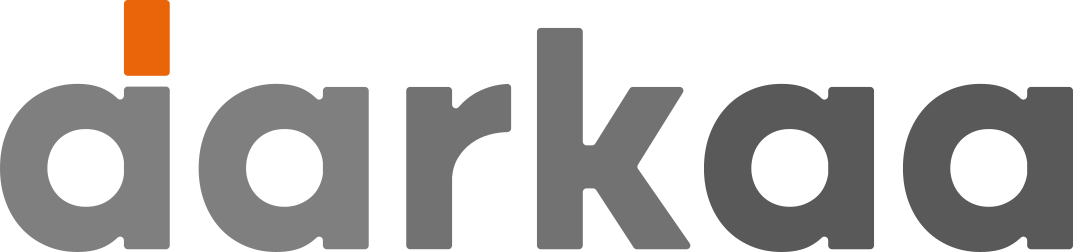![]() “QR Code Ticket Per Row” is our Google Sheets™ addon that makes it easy to register people to events. Afterwards, you can check their registration or record their participation to various activities, using QR codes.
“QR Code Ticket Per Row” is our Google Sheets™ addon that makes it easy to register people to events. Afterwards, you can check their registration or record their participation to various activities, using QR codes.
✨ New: now with 💬 WhatsApp & Google Wallet support!

Install addon
Usage
Use cases
Pricing
Post-install tips
Frequently asked questions
Privacy policy
Terms of use
Check out our QR code pass extension for Google Forms™
Usage
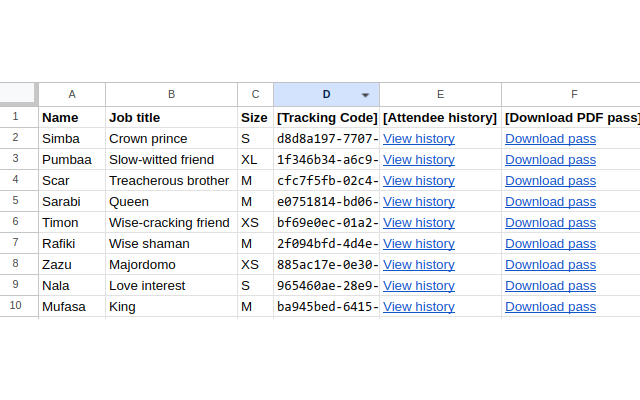
The initial page of the addon helps you setup the sheet where you have your event registration data. We expect it to have headers on the first line, and a line for each attendee.
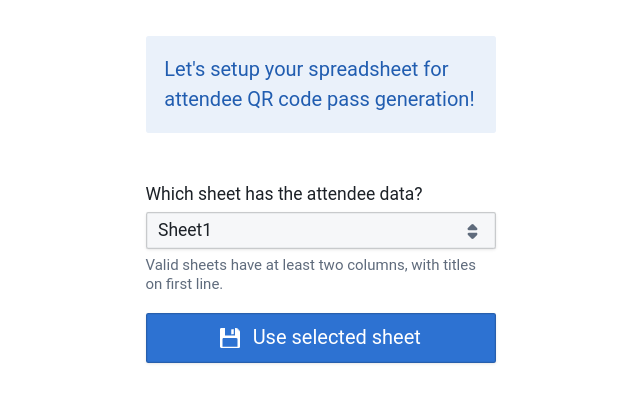
When you initialize the addon with the sheet containing your attendee data, it will transparently configure an app on our QR code tracking platform for you. This step is based on the columns on your sheet. Therefore, make sure your attendee data has all needed columns and some attendee data.
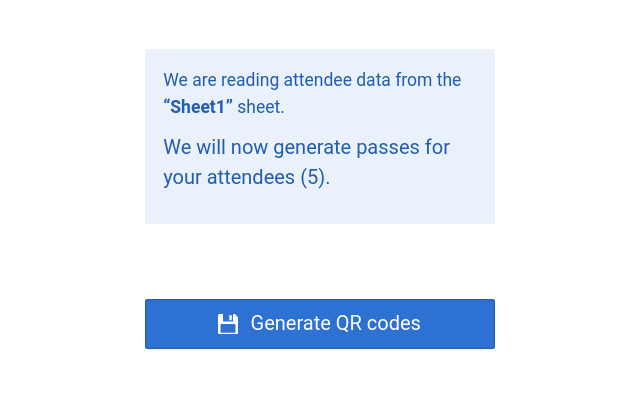
From the Actions tab, you can click on “Generate QR codes” every time you add new attendees, and tracking columns will be automatically filled for you. One will link to the QR pass for this attendee.
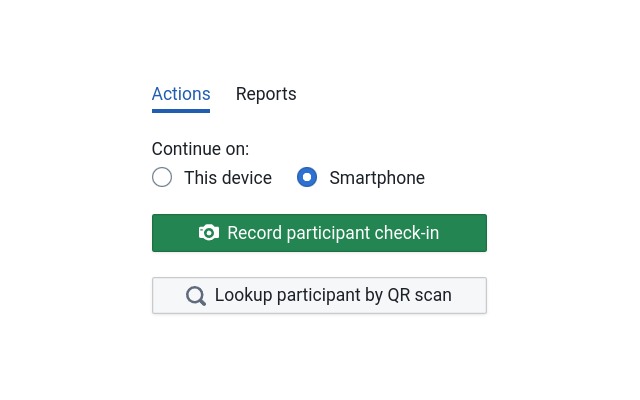
From the same Actions tab, you can access the check-in app using various alternatives, either in the same browser or on your smartphone. You can even add a different account for a coworker, so you can tell after event which attendees were checked-in by which coworker.
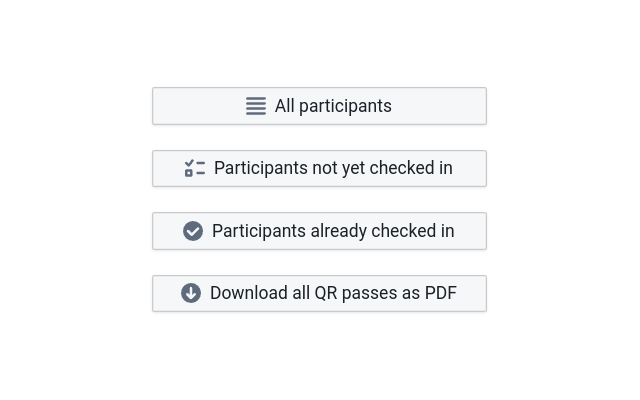
You can send the QR code tickets to your attendees using the email sections of the “Actions” tab. Simply provide a title and a body, and emails will be sent using your own email as sender. Paying customers can send the rest of the tickets using our server, when their daily email quota set by Gmail runs out. Depending on your account type (free Gmail or Google workspace subscription), your daily limit is typically 100 or 1500.
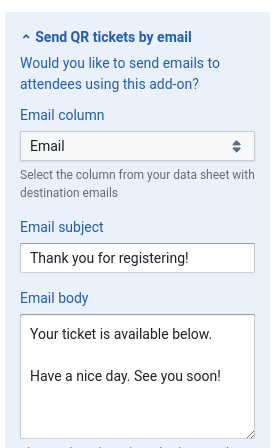
At your event, you can scan a group of QR code passes, by showing them to the camera one after another, in quick succession. For the default check-in, you don’t need to enter any additional data. Currently, we derive the title on QR passes from name fields in your form, and the subtitle is the project name. These (and the design) can easily be changed on the “Settings” tab.

In the add-on, you have access to several reports (people registered but not checked in, people checked in, etc.), which you can export to Excel. You can download all QR passes here. This is handy if you need to print them for your attendees (though you can directly scan the PDF on their phone to avoid printing).
Use cases
Here are some example use cases:
- Your institution, non-profit or company is hosting a conference (with multiple sessions, etc.), fair, meetup, gala, night-club concert, etc. You need to check the e-tickets / passes / access cards for one or multiple conferences / fairs / meetups / galas / concerts.
- You received RSVPs for your marriage, birthday party, private sale, etc. and need to send a stylish venue access code for each RSVP.
- You want each visitor / contractor / staff at your company office or facilities to register in advance, and check-in / check-out with QR scans to replace sign-in sheets. You can export reports with all visitors / contractors per day, etc.
- You are a teacher and need to record class / lab attendees. Teachers can filter the data by day, subject, etc. for all classes / labs.
- You are a factory floor manager and need to record inspections or tools check-in / check-out. Select “multiple check-ins and check-outs”, add a new response per tool.
- You need to record clock-in / clock-out times for employees, and generate reports per day, employee, etc. Select “multiple check-ins and check-outs”, add a new response per employee.
- You want to give vouchers, coupons, promotions, etc. that can be redeemed only once in the shop. Just select “single check-in” as check-in type and record a new response to create a new voucher / coupon / promotion.
- You are running auditions or job / internship interviews, and need to record HR evaluations for each audition.
- The sky’s the limit, contact us with your unique use case!
Pricing
This service is free for less than 20 attendees. Please click the payment link at the top of the add-on for more information, or reach out for any custom data collection configuration.
Post-install tips
Make sure you already have a sheet with some attendee data, with headers on the first line. Subsequently, select that sheet in the configuration to setup QR code pass generation.
We automatically build labels on the QR code pass PDF from questions with “name” in their title, or the first question in the form.
After initialization, click the “Generate missing attendee codes” to test QR pass generation, and click the links added to the sheet to download the pass.
Frequently asked questions
I received an error (Bad Request) when installing or starting the add-on, what can I do?
Google Forms/Sheets add-ons don’t work when you’re logged into multiple Google accounts. Click on your profile picture on the top-right to open the account menu, and log out of other Google Accounts. Keep only a single account logged-in, and you’ll be able to use the add-on.
How do I add other staff to help validate passes or record attendance?
You can send access link to your staff, in the “Check-in app” section of the add-on (“Actions” tab), by selecting “Get link by email”.
How do I record attendance per event session?
Several check-in types are available inside the add-on, on the “Settings” tab, under “Check-in type”. You can learn more about them in our QR code check-in types tutorial video.
How do I customize the design of the PDF QR code ticket?
The card can be customized on the “Settings” tab, under “Ticket design”. You can select an A4 or credit card size custom design, which allows you to add a logo, a background image, and select where the text displayed on the card comes from. You can learn more about this in our QR code ticket design tutorial video.
How can I get attendance data in Google Sheets?
Once you generate QR code tickets, the add-on provides adds a special column that loads check-in status for each row. This is refreshed every time you open the spreadsheet. In addition, you have access to a lot of other reports with custom functions described on the “Reports” tab of the add-on. Learn more with our QR code ticket check-in reports tutorial video.
How do I add a shortcut for the validation camera on my smartphone’s homescreen?
You can use “Install app” or similar from your browser’s menu, or click the “Android app” link at the bottom of the page in the check-in app.
How do I enable camera access for the check-in app?
The check-in app ask for camera access the first time you try check-in. If this doesn’t work, please try these instructions for iOS. For Android/Chrome, open https://admin.trak.codes in your browser, then follow the instructions here to allow camera access for https://admin.trak.codes. If you denied camera permissions by mistake, please try these instructions.
I have a custom request
Need specific features like sending tickets by SMS, Telegram, Whatsapp, etc., supporting NFC cards and wristbands, customizing Google Wallet tickets, adding validation rules or other steps, collecting specific data (GPS, audio, pictures, etc.), getting alerts, etc.? Contact us.
Terms of use
By using this addon, you agree to:
- Let us collect and use attendee data from your sheet to generate QR code passes and track attendance.
- Keep the attribution on generated QR passes, unless explicitly authorized to remove it.
- Understand that the addon is provided as is and we are not liable for any damages.
- Contact us with questions.