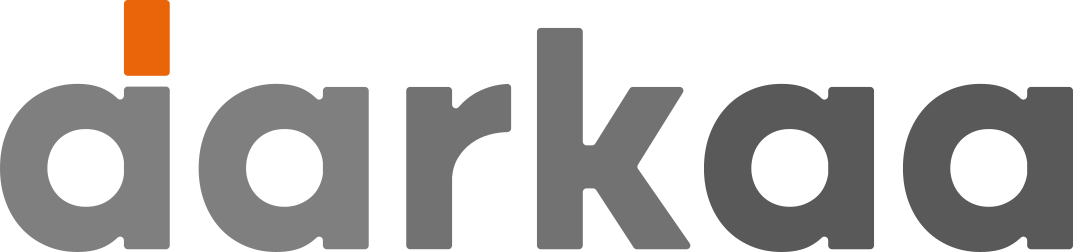![]() “QR Code Pass Per Response” is our Google Forms™ addon that makes it easy to register people to events, then check their registration or record their participation to various activities, using QR codes.
“QR Code Pass Per Response” is our Google Forms™ addon that makes it easy to register people to events, then check their registration or record their participation to various activities, using QR codes.
✨ New: now with 💬 WhatsApp & Google Wallet support; free check-in for student-run events!

Install addon
Usage
Use cases
Extra settings for advanced use cases
Pricing
Post-install tips
Frequently asked questions
Privacy policy
Terms of use
Check out our QR code pass extension for Google Sheets™
Usage
Whenever someone submits your form, they will receive by email a pass with a QR code. They can use this as their pass at your event. You can use the initial page of the addon to setup the title and content of the email sent to form responders. If you’re not automatically collecting email, the addon will let you specify the field where users manually enter their email.
Setup
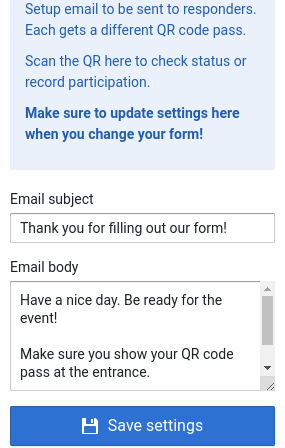
When you save settings for the first time, the addon will transparently configure an app on our QR code tracking platform for you. This step depends on the field configured for your form. Therefore, make sure you are done designing your form questions before using the addon. Don’t panic if you need to change your form : just save the settings again and we will refresh everything.
Check-in app access
From the ‘📸 Check-in app access’ page, you can access the check-in app using various alternatives, either in the same browser or on your smartphone. You can even add a different account for a coworker, so you can tell after event which attendees were checked-in by which coworker.
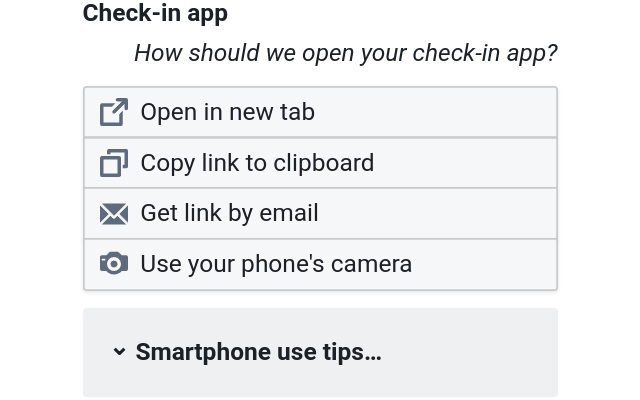
Check-in
You can scan a group of QR code passes, by showing them to the camera one after another, in quick succession. For the default check-in, you don’t need to enter any additional data. Currently, the title on QR passes is derived from name fields in your form, and the subtitle is the project name. These (and the design) can easily be changed on the “🎨 Ticket design” page.

Reports
You also have access to several reports (people registered but not checked in, people checked in, etc.), which you can export to Excel. In addition, you can download all QR passes here. This is handy if you need to print them for your attendees (though you can directly scan the PDF on their phone to avoid printing).
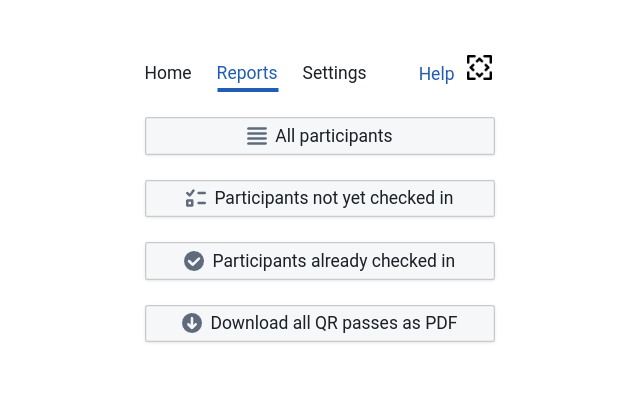
Use cases
Here are some example use cases:
- Your institution, non-profit or company is hosting a conference (with multiple sessions, etc.), fair, meetup, gala, nightclub concert, etc. You need to check the e-tickets / passes / access cards for one or multiple conferences / fairs / meetups / galas / concerts.
- You received RSVPs for your marriage, birthday party, private sale, etc. and need to send a stylish venue access code for each RSVP.
- You want each visitor / contractor / staff at your company office or facilities to register in advance, and check-in / check-out with QR scans to replace sign-in sheets. You can export reports with all visitors / contractors per day, etc.
- You are a teacher and need to record class / lab attendees. Teachers can filter the data by day, subject, etc. for all classes / labs.
- You are a factory floor manager and need to record inspections or tools check-in / check-out. Select “multiple check-ins and check-outs”, add a new response per tool.
- You need to record clock-in / clock-out times for employees, and generate reports per day, employee, etc. Select “multiple check-ins and check-outs”, add a new response per employee.
- You want to give vouchers, coupons, promotions, etc. that can be redeemed only once in the shop. Just select “single check-in” as check-in type and record a new response to create a new voucher / coupon / promotion.
- You are running auditions or job / internship interviews, and need to record HR evaluations for each audition.
- The sky’s the limit, contact us with your unique use case!
Pricing
This service is free for less than 20 form responses (10 000 attendees for sponsored student-run events, sponsoring enabled after you reach out by email requesting it). For pricing information, please consult the click the payment link at the top of the add-on window or reach out.
Post-install tips
Make sure one of your form fields collects the user’s email. Then, select that field in the configuration to setup QR code pass generation.
Labels on the QR code pass PDF will be automatically build from questions with “name” in their title, or the first question in the form.
Feel free to submit a test response to the form yourself, and check your email for a sample QR code pass.
Frequently asked questions
I received an error (Bad Request) when installing or starting the add-on, what can I do?
Google Forms/Sheets add-ons don’t work when you’re logged into multiple Google accounts. Click on your profile picture on the top-right to open the account menu, and log out of other Google Accounts. Keep only a single account logged-in, and you’ll be able to use the add-on.
How do I add other staff to help validate passes or record attendance?
You can send access link to your staff, in the “Check-in app” section of the add-on, by selecting “Get link by email”.
How do I record attendance per event session?
Several check-in types are available inside the add-on, on the “🔒 Check-in settings” page. You can learn more about them in our QR code check-in types tutorial video.
How do I customize the design of the PDF QR code ticket?
The card can be customized on the “🎨 Ticket design” page. You can add a logo, a background image, and select where the text displayed on the card comes from. Learn more about this in our QR code ticket design tutorial video.
Can I import attendees that registered through other means?
Yes, the companion app used for check-in can also be used to manually register people, using the “Registration” button. Bulk import from a CSV is also possible, though not currently activated by default. Please reach out and we’ll help you.
How can I get attendance data in Google Sheets?
After activation, the add-on provides a special formula that you can paste inside a Google Sheets cell (see the “📊 People & check-in reports” page). This loads check-in data, and will be refreshed every time you open the spreadsheet. Learn more with our QR code ticket check-in reports tutorial video.
How do I add a shortcut for the validation camera on my smartphone’s homescreen?
You can use “Install app” or similar from your browser’s menu, or click the “Android app” link at the bottom of the page.
How do I enable camera access for the check-in app?
The check-in app ask for camera access the first time you try check-in. If this doesn’t work, please try these instructions for iOS. For Android/Chrome, open https://admin.trak.codes in your browser, then follow the instructions here to allow camera access for https://admin.trak.codes. If you denied camera permissions by mistake, please try these instructions.
I have a custom request
Need specific features like sending tickets by SMS, Telegram, Whatsapp, etc., supporting NFC cards and wristbands, customizing Google Wallet tickets, adding validation rules or other steps, collecting specific data (GPS, audio, pictures, etc.), getting alerts, etc.? Contact us.
Terms of use
By using this addon, you agree to:
- Let us collect and use data submitted by form responders to generate QR code passes and track attendance.
- Keep the attribution on generated QR passes, unless explicitly authorized to remove it.
- Understand that the addon is provided as is and we are not liable for any damages.
- Contact us with questions.